Tools Panel
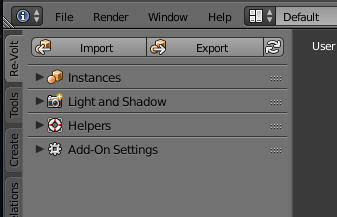
The panel located on the left hand side of the 3D view.
Open/Close the tools panel using T.
The following panels are located in the Re-Volt section. Its contents depend on the edit mode and whether an object is selected.
Some panels are collapsed by default. They can be expanded by clicking on the triangle on the left side of their header.
Panels can also be rearranged by dragging them using the handles at the right hand side.
Tip: Resize the tools panel to a comfortable size so the contents can be read more easily.
You can hover your mouse over any of the buttons to get a tooltip with an explanation.
Widgets

Sometimes helper widgets pop up to make your life easier. They may prompt you about missing vertex color layers or a different view mode.
Note: Some panels are disabled until you click on a widget (e.g. missing vertex color layer).